Editing items in your subscriptionUpdated 3 months ago
To access your subscription, you'll need to log in at this link.
First, you can take a moment to review the subscription at the top of the screen. Here you can find your current price, shipping frequency, items included, next charge date, and shipping information.
If you'd like to adjust item quantities, change to a different product, or simply change roast type, you can do that!
From the list of options below your subscription items, choose "Edit products" (if this option is not visible, choose the "More" option to find it in the drop down there). In this example, we'll switch from Flow whole bean to Calm.
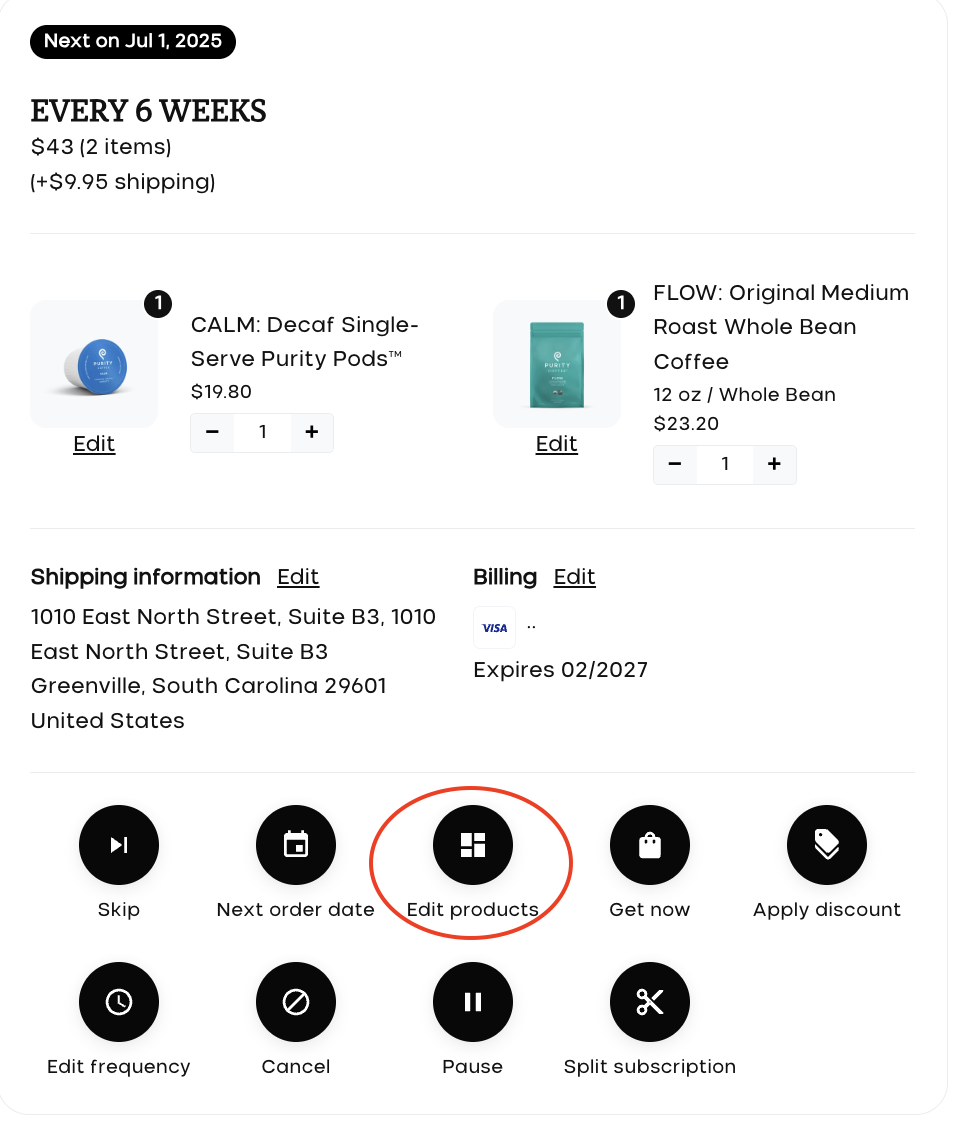
Select "Swap item" under the Flow whole bean.
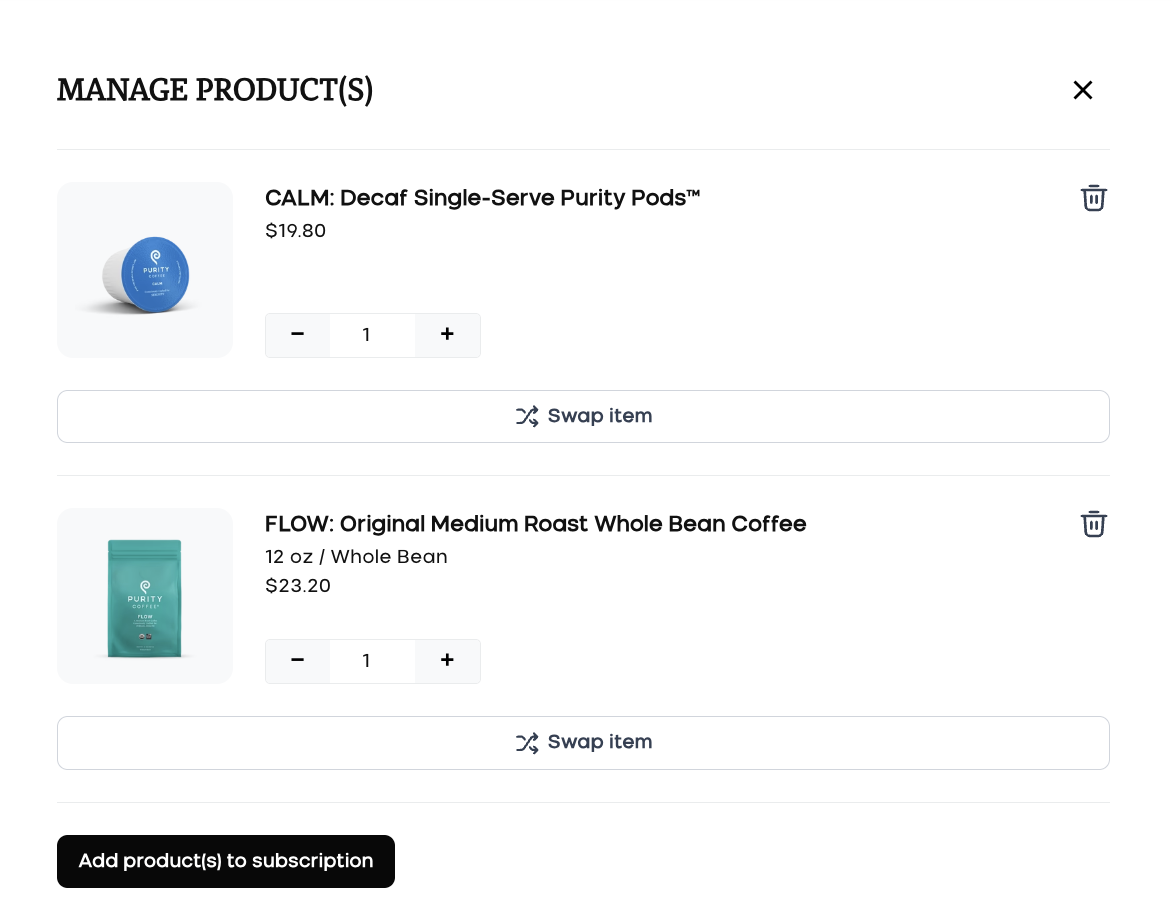
You can scroll through the available options, or search by name within the search box.
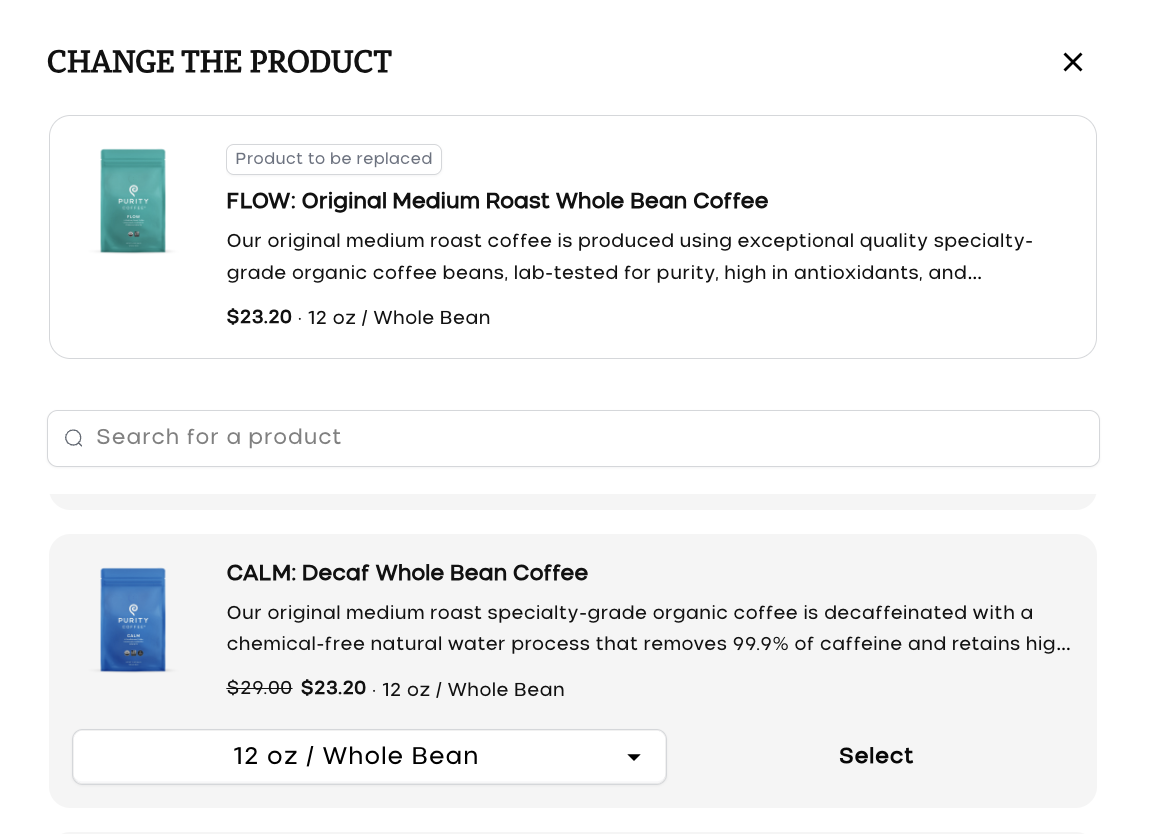
For this example, we're switching to 12oz whole bean Calm. Click "select" and then "Change."

You'll be directed back to the main subscription portal, where you can confirm your change.
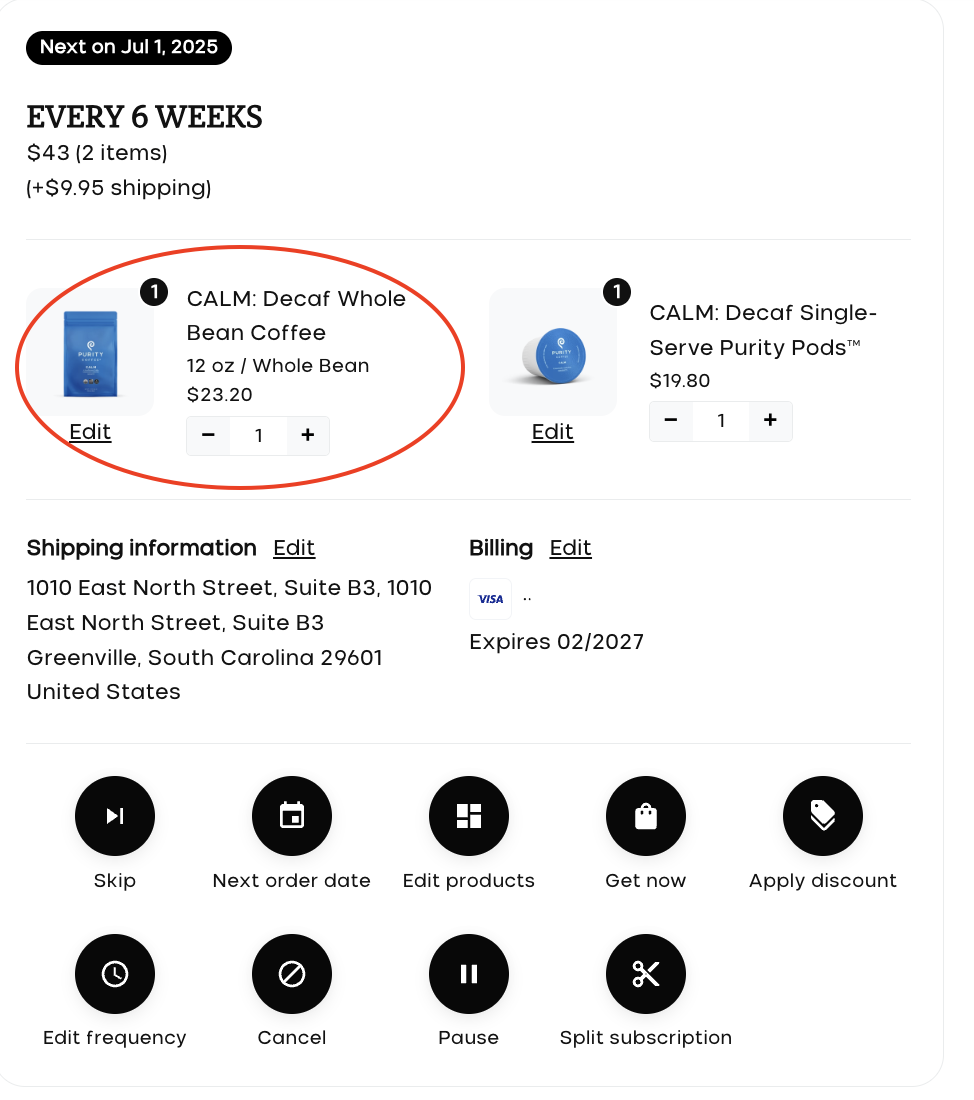
Once you have added an item to your subscription you can adjust the quantity by clicking the "+" or "-" buttons next to the number under each product. If you've made a mistake and you need to remove it, click "-" until you are asked to confirm the removal.
If the items do not appear to be updated upon returning to this page, wait 30 seconds and refresh the page to verify the changes have gone through.
Should you need any assistance with these changes, please don't hesitate to reach out to our support department at [email protected]!